This image is from Flickr.
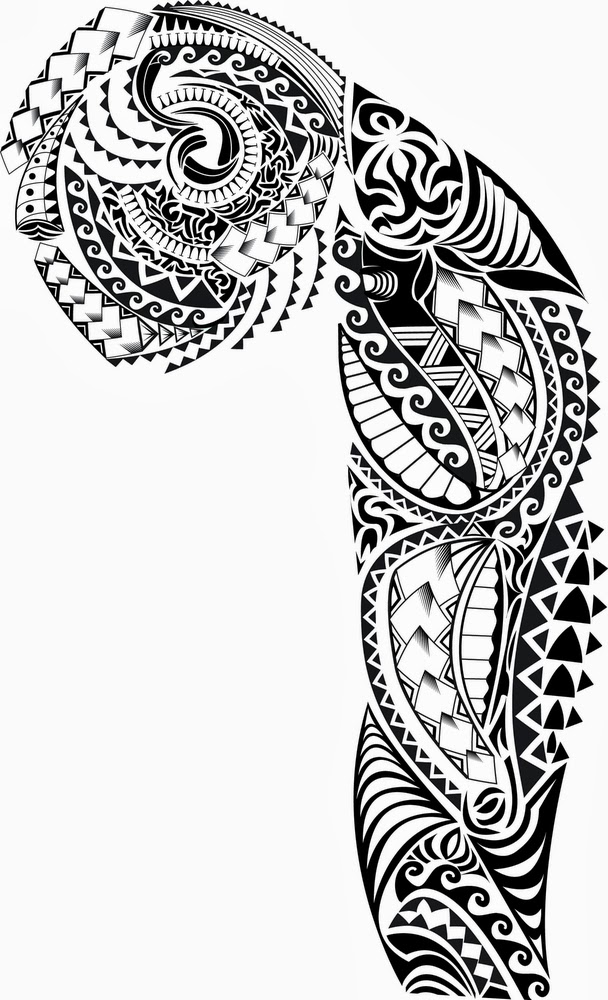
https://www.flickr.com/photos/68870181@N03/9596166653/in/photolist-fBYS2c-j6CY5V-ecEJZn-kNi58a-9r5fQm-eYNQHV
Piercings: (All from Flickr)
Lip:
https://www.flickr.com/photos/27790728@N02/3065050580/in/photolist-5ERbKE-6ddkpK-ddRtLj-595wXJ-8CUs4z-KQdy9-bxhYrs-bAmEWJ-G8j6h-ASv2R-bJJYCX-ayzPu-pygMM-ejWG5i-7qLkaD-bDDmHt-6dqukZ-9r8egC-6v9NTi-7qYapw-7qUfHM-6ZK1um-ae95t-aezfo-ae9ea-aexfF-ae8uW-aezoE-aezA4-ae8kw-37Mzgh-8ZZWPM-6ZzCtV-618HHs-ddRsSW-6E7Prf-UGH2D-2JXKbB-6ZqMHy-7Nc87E-dKr5WD-5aKBxD-7qYaGm-7qYazy-6GscoF-8XvhiS-7VnAYh-aKp17p-btXQsX-c2zdxw-6cCnf9
https://www.flickr.com/photos/24522216@N03/2359819339/in/photolist-4AwG5k-3FkSB-3cJVy1-5uZs1f-hrpJD-4PsEnv-5tQJTp-dAJfpB-bB7bEc-8yDLNx-g8d8M2-5VMCsN-6Xvr6U-7412eH-ik85ym-7THkV6-9EnWXh-65fjN3-5bk2Rr-MVxVa-mKpPJ-ejYqts-G8j6h-595wXJ-ec7bs8-eGVi4R-edviU5-5P8u9f-66ZrRk-7MFgYR-4BapTf-69aHhN-61F11z-6jgNRr-9U6VJx-9aRgZK-7Y2AD1-7kvsyR-ajzYBJ-4LA8No-4YswcJ-4q75Wm-9QwLAm-5M9zx2-9vdjc1-9vdjef-4NZfsR-93npue-cZeZHS-77hD5S-5gRakV
All studs were clone stamped.
Background: (Flickr)
http://www.flickr.com/photos/13286453@N00/6294928970/in/photolist-aAga57-biFLNi-d7Q2FA-bsJMGg-fjp1wG-cdJozL-fHVTan-8DrxRN-7KNNZb-gNzYLg-9S4Q3Q-bFyipV-7DtjkN-dkCE7u-7XX9sQ-8a9rae-8a9qQk-8a9qU4-aExgzM-gjsPDU-8a9ri2-gjsrWA-89QdcF-89TsSS-7XTCUx-bArDvZ-aWp27z-aWQhqp-ijNniD-9dZWgP-9e42bQ-9e4257-9dZWnZ-9nzdBB-bpSYh9-8a9qZK-8acFZW-as9F9d-bAzbNX-846aRE-8433it-8433Ze-by7GtV-ejKf3b-7zvSJB-ejU63a-7XGXv9-7TeMfh-8ubeJs-7XXxUA-7TeNW9
Beanie: (Flickr)
https://www.flickr.com/photos/35468140272@N01/5101502931/in/photolist-8LNx66-a1TdRe-a6SJWY-8rcWUB-8rggaE-ajbzCD-8XtCP2-bhnB4r-9cVwq9-cKyrD9-cKyru7-cAtwsm-8rjDRu-dUKVJM-9GfLgT-8rfHNB-8rddtx-8rkjTV-8rhLqM-8rkT77-8rgaeN-8rorEW-8rhLqc-8rdeda-8seg4K-8rgdvW-8rgejw-8rd8JD-8rjJpY-8rorZG-8rdafZ-aNgyBB-ajbztt-7ZsCJi-8rge2m-9tzPyh-ajbzpv-ajemUf-ajbAaF-ajenF3-dxtdGd-csr4RQ-a6QsTe-8XsSMK-8rgfR1-8rd2tr-9u38yj-9tZnWH-8rggw5-8rd5iV-8rkjZt
Fire:
https://www.flickr.com/photos/64418630@N04/6461702279/in/photolist-aQZUXZ-bibJqg-m7SEYv-eB1Q1n-kx1WPV-dUzJVw-9xyJKw-7GR4Pi-8f9vtc-aBn9tE-aRCagi-aRCaAv-dNNWhe-fzqRjL-d96WCd-dNQRXB-a5ikNG-imjQe8-imkN6N-imkDp9-imjsyd-eeoHep-imjAQU-crAUVQ-8yh5Vz-fPuTPi-kx3DuG-d8BuZN-9u1iXV-e8YuGW-kK6w6L-9wxTGE-8tuATy-bwVUzx-bwVUxk-bwVUyx-9mq9ob-avRxTd-8pvzbg-icZx7P-icZwXR-id19eF-8FuEw9-7CQtEb-ehs86S-dB1X9k-dB7qDS-9AWv4F-85iekQ-8oC177-fNgqGQ





.jpg)











